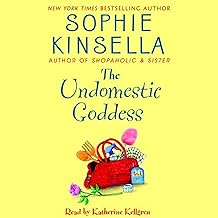Have you tried Plickers yet in your classroom?
Plickers is the best thing since sliced bread!
Not only is it oh so EASY to use BUT the kids loooooove it! No, really they do. They actually beg for it.
I use it a few times per quarter in my 6th grade ELA classes. I take their answers and either use them as a quiz grade or class grade, depending on the skill and how long we've been studying.
Here's how it works:
Go to Plickers.com
1. Sign up - It's free, FREE!!!
2. Click "classes" along the top bar, then click "add new class". Here is where you will name your class/classes. For me, I teach three ELA blocks, so mine are named Morrison Block1, Morrison Block3, Morrison Block5. Next, you will select the grade and subject (elementary teachers can select General) and a class color. Click save.
3. Enter your students. I entered my students in alphabetical order following my roster. Enter their name in the box and click enter. It will assign them a card number. So if you assign students numbers in your classroom, be sure to type their names in the order you have them numbered beginning with one. (If you have multiple classes like I do - My student assigned card number 1 in my Block 1 will be assigned the same card number 1 as my first student in my Block 3 and Block 5).
4. Once you've entered all of your students and classes you are ready to print your Plicker cards and begin the fun!
5. Click "Cards" along the top bar. On this page you have several options. If you teach younger kids, you may want to print the "Large Print" cards. If you teach upper grades, the standard will work just fine. If you teach multiple classes, print multiple copies. It is recommend that you print on card stock and laminate. I did not. There is also the option to buy durable, laminated cards from amazon.


Here is the link:
Plickers
In my classroom, each student taped their card to the inside back cover of their Reading Comprehension Notebooks.
Each card has a unique visual code. Each of the four sides of the card are lettered either A, B, C, or D. Students hold the card so the letter corresponding to their answer choice is facing up (is at the top of the card).
6. Now it is time to create your questions. Click "Library" along the top bar. On the left hand side click "New Folder" and re-name. I usually use the activity name, such as, "Fact vs. Opinion."
7. Once you have a folder named and open, you can begin creating questions. Click "New Question." The questions can be either presented as multiple choice or true/false. Images can also be added here as well. Note: You should also mark the correct answer to the side for easy grading.
8. After you create your question and click save, you have the option to add it to the queue. Here is where I add each class I want to assign this Plickers question. **Differentiating can be done with this step if you teach, for example, advance classes and standard classes. Not all questions have to go to all the same classes.**
9. Download Plickers onto a mobile device such as an iPad or phone. (again it's FREE!!)
10. You are almost finished... when you are ready for the activity, log into Plickers on your computer and pull it up on your phone/iPad. Click "Live View" along the top bar on your computer. Project this screen in your classroom. Now on your mobile device, click the class, click library, click the folder (example Fact vs. Opinion), click on the question and click scan now. The question should now pop up on the screen you've projected in the class.
11. The students will silently read the question and hold up their cards with the answer they choose. Once every student has their card held up, scan the room with your mobile device. As you scan each card, the screen with alert you.
12. Continue through the questions.
13. Once finished, click "Reports" along the top bar and click "scorescheet." Select the class and date you gave the questions and click apply. Here you can collect data and grades on each student.
Once you have your classes set up, the rest really is easy and quick. It saves a lot of time - No More Grading to Lug Home -
And best of all the kids really have fun!!
Here are some videos to help you as you get started:
Video1
Video2
Let me know what you think! I'd love to hear how you use Plickers in your classroom!